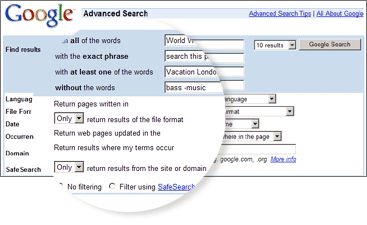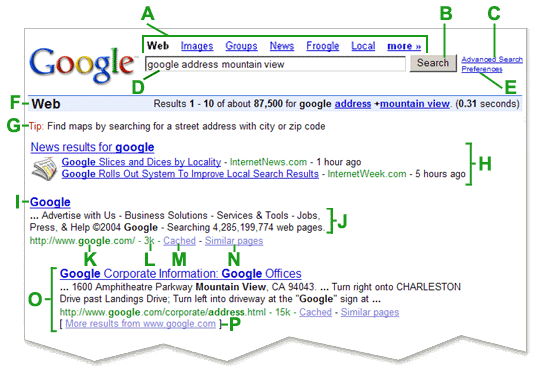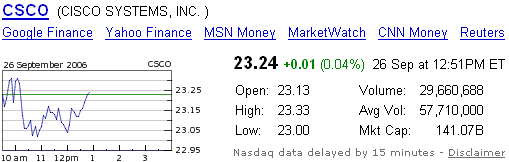Google Web Search Features In addition to providing easy access to billions of web pages, Google has many special features to help you to find exactly what you're looking for. Click the title of a specific feature to learn more about it.
| | • Book Search | Use Google to search the full text of books. |
| | • Cached Links | View a snapshot of each page as it looked when we indexed it. |
| | • Calculator | Use Google to evaluate mathematical expressions. |
| | • Currency Conversion | Easily perform any currency conversion. |
| | • Definitions | Use Google to get glossary definitions gathered from various online sources. |
| | • File Types | Search for non-HTML file formats including PDF documents and others. |
| | • Froogle | To find a product for sale online, use Froogle - Google's product search service. |
| | • Groups | See relevant postings from Google Groups in your regular web search results. |
| | • I'm Feeling Lucky | Bypass our results and go to the first web page returned for your query. |
| | • Images | See relevant images in your regular web search results. |
| | • Local Search | Search for local businesses and services in the U.S., the U.K., and Canada. |
| | • Movies | Use Google to find reviews and showtimes for movies playing near you. |
| | • Music Search | Use Google to get quick access to a wide range of music information. |
| | • News Headlines | Enhances your search results with the latest related news stories. |
| | • PhoneBook | Look up U.S. street address and phone number information. |
| | • Q&A | Use Google to get quick answers to straightforward questions. |
| | • Refine Your Search - New! | Add instant info and topic-specific links to your search in order to focus and improve your results. |
| | • Results Prefetching | Makes searching in Firefox faster. |
| | • Search By Number | Use Google to access package tracking information, US patents, and a variety of online databases. |
| | • Similar Pages | Display pages that are related to a particular result. |
| | • Site Search | Restrict your search to a specific site. |
| | • Spell Checker | Offers alternative spelling for queries. |
| | • Stock Quotes | Use Google to get live stock quotes and information. |
| | • Street Maps | Use Google to find U.S. street maps. |
| | • Travel Information | Check the status of an airline flight in the U.S. or view airport delays and weather conditions. |
| | • Weather | Check the current weather conditions and forecast for any location in the U.S. |
| | • Web Page Translation | Provides you access to web pages in other languages. |
| | • Who Links To You? | Find pages that point to a specific URL. |
![]() |
 | Google is helping to get the world's information online by bringing books themselves online. Whenever books in our Google Book Search index contain content that matches your search terms, you'll see links to those books under Book Results at the top of your search results page. Click on any book title and you'll see the page in that book which contains your search terms, as well as other information about the title. Click one of the links under "Buy this Book" and you'll go straight to a bookstore selling that book online. |
Google takes a snapshot of each page examined as it crawls the web and caches these as a back-up in case the original page is unavailable. If you click on the "Cached" link, you will see the web page as it looked when we indexed it. The cached content is the content Google uses to judge whether this page is a relevant match for your query.
When the cached page is displayed, it will have a header at the top which serves as a reminder that this is not necessarily the most recent version of the page. Terms that match your query are highlighted on the cached version to make it easier for you to see why your page is relevant.
The "Cached" link will be missing for sites that have not been indexed, as well as for sites whose owners have requested we not cache their content.
Google
... Advertise with Us - Business Solutions - Services & Tools - Jobs,
Press, & Help ©2004 Google - Searching 4,285,199,774 web pages.
www.google.com/ - 3k - Nov 26, 2004 - » Cached « - Similar pages |
 | To use Google's built-in calculator function, simply enter the calculation you'd like done into the search box and hit the Enter key or click on the Google Search button. The calculator can solve math problems involving basic arithmetic, more complicated math, units of measure and conversions, and physical constants. Try one of the sample expressions below, or refer to our complete instructions for help in building your own. |
These sample queries demonstrate the utility and power of this new feature:
To use our built-in currency converter, simply enter the conversion you'd like done into the Google search box and hit "Enter" or click the Google Search button
Here are some sample queries:
To see a definition for a word or phrase, simply type the word "define," then a space, and then the word(s) you want defined. If Google has seen a definition for the word or phrase on the Web, it will retrieve that information and display it at the top of your search results.
You can also get a list of definitions by including the special operator "define:" with no space between it and the term you want defined. For example, the search [define:World Wide Web] will show you a list of definitions for "World Wide Web" gathered from various online sources. Google has expanded the number of non-HTML file types searched to 12 file formats. In addition to PDF documents, Google now searches Microsoft Office, PostScript, Corel WordPerfect, Lotus 1-2-3, and others. The new file types will simply appear in Google search results whenever they are relevant to the user query.
Google also offers the user the ability to "View as HTML", allowing users to examine the contents of these file formats even if the corresponding application is not installed. The "View as HTML" option also allows users to avoid viruses which are sometimes carried in certain file formats.
Overall, the additional file types provide Google users a wider view of the content available on the World Wide Web. And Google has plans to keep expanding the range of file types available over time.
For more information about this feature, please read the file type FAQ.
» [PDF] « The Anatomy of a Search Engine
File Format: PDF/Adobe Acrobat - » View as HTML «
... Second, Google keeps track of some visual presentation details such as font ... phone
numbers, product numbers), type or format (text, HTML, PDF, images, sounds ...
www-db.stanford.edu/pub/papers/google.pdf - Similar pages |
If you prefer to see a particular set of results with a specific file type (for example, PDF links), simply type filetype:[extension] (for example, filetype:pdf) within the search box along with your search term(s).
 | If you search for products using Google, you may see relevant product search information and links displayed at the top of your search results. These product search results are linked to the sites of merchants who participate in Froogle, Google's product search service. These results are not advertisements, as participation in Froogle is completely free to merchants. |
 | When you search on Google, sometimes you'll see results from Google Groups at the bottom of your search results page. These are messages that users have posted to a discussion group about a topic related to your search. Clicking on one of these results will bring you to the full text of the message on the Google Groups site. |
The "I'm Feeling Lucky™" button takes you directly to the first web page Google returned for your query. You will not see the other search results at all. An "I'm Feeling Lucky" search means you spend less time searching for web pages and more time looking at them.
For example, to find the homepage for Stanford University, simply enter Stanford into the search field and click on the "I'm Feeling Lucky" button. Google takes you directly to "www.stanford.edu", the official homepage of Stanford University.
Are you feeling lucky? You may occasionally see small images at the top of your Google search results. These are images that we think are relevant to your search terms.
You can also find relevant images by doing a Google Image Search, or by adding words like 'pics' or 'pictures' to your search terms when you do a regular web search.
 | Google Local enables you to search the entire web for just those stores and businesses in a specific neighborhood. Include a city or zip code in your search and Google displays relevant results from that region at the top of your search results. |
 | To find reviews and showtimes for movies playing near you, type "movies", "showtimes" or the name of a current film into the Google search box. If you've already saved your location by using Google Local, the top search result will display showtimes for nearby theaters for the movie you've chosen. |
To find theatres and showtimes near you for a currently playing movie, simply search for the movie’s name. Can't remember a movie title, or just looking for something new to see? You can use the "movie:" operator to search for films related to a specific actor, director or plot detail. Want to read about the movies you find? Your search results for any film will include an average rating out of 5 stars and several snippets from online reviews, along with links to the reviews themselves. Click the "reviews" link near any title for a complete list of online reviews of this film. | Find information about artists, songs, albums and places to buy the music you are looking for. If you enter the name of an artist popular in the U.S. into the search box, we will display user reviews, song titles, stores to purchase the music and other useful information related to that artist at the top of your search results. |
Click on the link to see more music information about that artist such as related albums, songs, and more.  | When searching on Google you may see links at the top of your results marked "News". These links connect you to reports culled from numerous news services Google continuously monitors. The links appear if the terms you enter are words currently in the news and clicking on them will take you directly to the service supplying them. |
 | Google has added the convenience of US street address and phone number lookup to the information we provide through our search box. You'll see publicly listed phone numbers and addresses at the top of results pages for searches that contain specific kinds of keywords. |
To find listings for a US residence, type any of the following combinations into the Google search box:
- first name (or first initial), last name, city (state is optional)
- first name (or first initial), last name, state
- first name (or first initial), last name, area code
- first name (or first initial), last name, zip code
- phone number, including area code
- last name, city, state
- last name, zip code
To have your residential phone and address information removed from the Google PhoneBook, click here.
| Want to know the population of Japan? What currency is used in Algeria? The birthplace of Bono? Hit us with a fact-based question or query (like "population of Japan") by typing it into the Google search box. We'll search the web and display the answer at the top of your search results page. We also link to our source for this information so that you can learn even more. |
For searches within certain topics, you'll notice links at the top of the search results page that help you quickly narrow your search.

These links are labels that have been assigned to certain webpages. Organizations, businesses, and individuals can label websites in the topics they know best. You can subscribe to more of these providers by visiting the Google Co-op directory.
The Google Co-op directory also includes subscribed links, which provide instant information in your search results - things like restaurant reservations, financial info, or even celebrity gossip. Add these services to your Google search by subscribing to the providers of your choice.  |
On some searches, Google automatically instructs your browser to start downloading the top search result before you click on it. If you click on top result, the destination page will load faster than before.
Google uses a special prefetching feature in Firefox and Mozilla web browsers to provide this functionality, so results prefetching is not available in Internet Explorer or other web browsers. You can disable prefetching in your web browser preferences, as described in the Mozilla Prefetching FAQ. In Firefox, you can disable prefetching by doing the following:
- Type "about:config" the address bar.
- Scroll down to the setting "network.prefetch-next" and set the value to "False".
With prefetching enabled, you may end up with cookies and web pages in your web browser's cache from web sites that you did not click on since prefetching happens automatically when you view Google search results pages. You can delete these files by clearing your browser's cache and cookies.
If you run a web server, you can find webmaster-specific information about this feature in our Webmaster FAQ.
Parcel tracking IDs, patents and other specialized numbers can be entered into Google's search box for quick access to information about them. For example, typing a FedEx tracking number will return the latest information on your package. Other special search by number types include :
| • | UPS tracking numbers | example search: "1Z9999W99999999999" |
| • | FedEx tracking numbers | example search: "999999999999" |
| • | USPS tracking numbers | example search: "9999 9999 9999 9999 9999 99" |
| • | Vehicle ID (VIN) numbers | example search: "AAAAA999A9AA99999" |
| • | UPC codes | example search: "073333531084" |
| • | Telephone area codes | example search: "650" |
| • | Patent numbers | example search: "patent 5123123"
Remember to put the word "patent" before your patent number. |
| • | FAA airplane
registration numbers | example search: "n199ua"
An airplane's FAA registration number is typically printed on its tail. |
| • | FCC equipment IDs | example search: "fcc B4Z-34009-PIR"
Remember to put the word "fcc" before the equipment ID. |
Are there other types of numbers you'd like Google to search? Please contact us. When you click on the "Similar Pages" link for a search result, Google automatically scouts the web for pages that are related to this result.
The Similar Pages feature can be used for many purposes. If you like a particular site's content, but wish it had more to say, Similar Pages can find sites with similar content with which you may be unfamiliar. If you are looking for product information, Similar Pages can find competitive information so you can make direct comparisons. If you are interested in researching a particular field, Similar Pages can help you find a large number of resources very quickly, without having to worry about selecting the right keywords.
The more specialized a page is, the fewer results Google will be able to find for you. For example, Similar Pages may not be able to find related pages for your personal home page if it does not have enough information to authoritatively associate other pages with yours. Also, if companies use multiple URLs for their pages (such as company.com and www.company.com), Similar Pages may have little information on one URL, but lots on the other. In general, however, Similar Pages works well for the majority of web pages.
Google
... Advertise with Us - Business Solutions - Services & Tools - Jobs,
Press, & Help ©2004 Google - Searching 4,285,199,774 web pages.
www.google.com/ - 3k - Mar 26, 2004 - Cached - » Similar pages « |
The word "site" followed by a colon enables you to restrict your search to a specific site. To do this, use the site:sampledomain.com syntax in the Google search box. For example, to find admission information on Stanford's site, enter:
Google's spell checking software automatically looks at your query and checks to see if you are using the most common version of a word's spelling. If it calculates that you're likely to generate more relevant search results with an alternative spelling, it will ask "Did you mean: (more common spelling)?". Clicking on the suggested spelling will launch a Google search for that term. Because Google's spell check is based on occurrences of all words on the Internet, it is able to suggest common spellings for proper nouns (names and places) that might not appear in a standard spell check program or dictionary.
To use Google to get live stock quotes and information, just enter a ticker symbol into the search box.
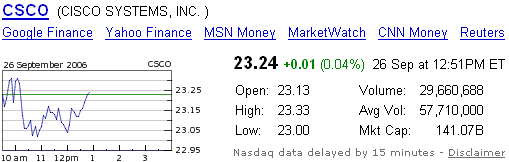
If we recognize the stock ticker you entered, we'll return the stock price, along with an intra-day chart, the daily high and low, and other useful information.
When available, we'll also return quotes from an Electronic Communication Network (ECN), a computerized trading system that reports quotes in real time. (Disclaimer). ECNs also allow trading outside of standard market hours and thus can be a good source for after-hours quotes.
Click on the chart or Google Finance link to see more relevant information from Google Finance or you can go directly to other financial information providers for further information by clicking on the links provided. These financial information providers are selected and ordered based on popularity determined by independent third party audience measurement firms. In addition, we consider important quality factors such as download speed, user interface and functionality. If you'd like to suggest a provider we might include, please contact us.
 | To use Google to find street maps, enter a U.S. street address, including zip code or city/ state (e.g. 165 University Ave Palo Alto CA), in the Google search box. Often, the street address and city name will be enough. |
When Google recognizes your query as a map request, we'll return links from Google Maps and other high quality map providers that will lead you directly to the relevant map.
To see delays and weather conditions at a particular airport, type the airport's three letter code followed by the word "airport." For example, San Francisco International Airport updates can be found by searching for "sfo airport."
To check the status of a U.S. flight, type the name of the airline followed by the flight number. For example, to see the status for United Airlines flight 134 search for "United 134."
 | To see weather conditions and a four-day forecast for a particular U.S. location, type "weather," followed by the location. Usually a city name will be enough, but you may also want to include a state or zipcode. For example, to see Palo Alto weather, you could search for "weather palo alto, ca" or "weather palo alto 94301." |
All weather conditions and forecasts are provided by Weather Underground, Inc.
Web Page Translation
Google breaks the language barrier with this translation feature. Using machine translation technology, Google now gives you the ability to access web pages in languages other than your own. Currently, Google offers the following translation pairs: English to and from Arabic, Chinese, French, German, Italian, Korean, Japanese, Spanish, and Portuguese; and German to and from French.
If your search results contain a page in one of these languages, and we support your translation pair, you can translate that page into your language with a single click.
For more information about this feature, please read the translation FAQ.
Some words, when followed by a colon, have special meanings to Google. One such word for Google is the link: operator. The query link:siteURL shows you pages that point to that URL. For example, link:www.google.com will show you pages that point to Google's home page. You cannot combine a link: search with a regular keyword search.